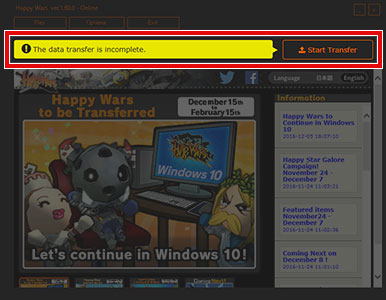
[Step 1] Press the data transfer button on the launcher
Activate the launcher by opening "Happy Wars on Steam."
Then select "Transfer Saved Data" on the top of the launcher.
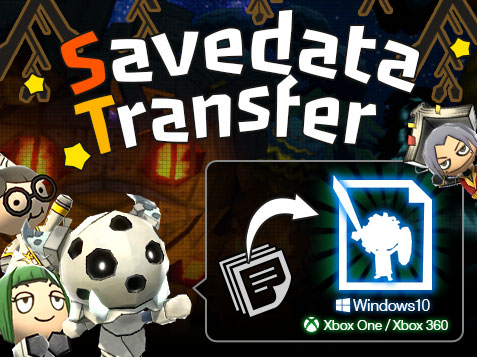
Thank you for playing Happy Wars.
You can now transfer your data from Happy Wars on Steam to Happy Wars for Windows, Xbox One, or Xbox 360. You can only transfer data once per account.
You will be unable to play Happy Wars on Steam after you have transferred data from your account. Please be sure to receive all DLC before transferring your data.
Transferring Saved Data
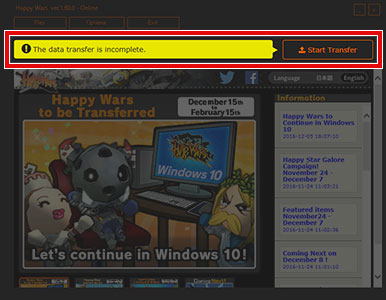
Activate the launcher by opening "Happy Wars on Steam."
Then select "Transfer Saved Data" on the top of the launcher.
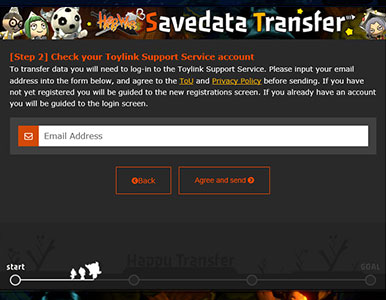
To transfer data you will need to log-in to the Toylink Support Service.
If you have not created an account you will need to create one. If you have an account, you will be guided to the login screen. Please follow the steps to prepare your Toylink account.
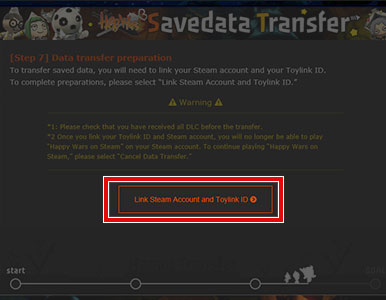
Please link your existing Steam account to the Toylink account you created.
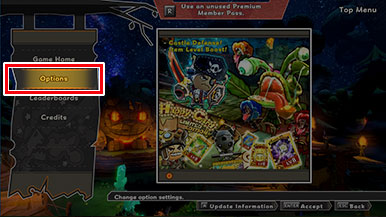
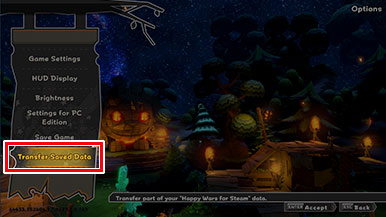
Activate "Happy Wars" on Xbox 360, Xbox One, or Windows 10.
Please see the pages below for guidance on downloading "Happy Wars."
*Transferred data can be used on "Happy Wars" versions of Xbox 360, Xbox One, and Windows 10.
Once activated, select "Options" from the Top Menu. Once you have opened "Options," select "Transfer Saved Data." This will then take you to data transfer confirmation.
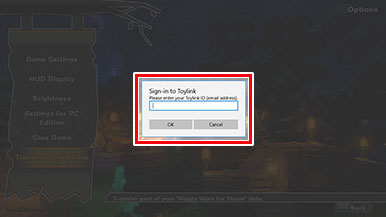
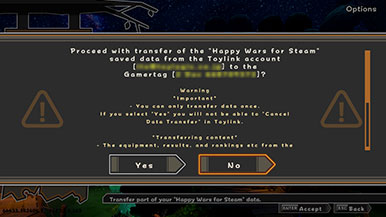
Input the ID and password for the Toylink account you linked to the Steam account in [Step 3.] If the ID and password are correct, you will be led to the data transfer confirmation screen. Please read the warnings carefully before selecting "Yes."
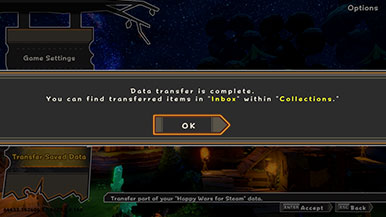
By following the steps above you will have completed the data transfer. Please enjoy playing "Happy Wars" on your new platform.
FAQs
The categories below cannot be directly transferred.
Please read carefully before transferring saved data.
Once you select "Transfer Saved Data" on your Xbox 360, Xbox One, or Windows 10 account and complete the data transfer process, you will no longer be able to play Happy Wars on Steam.
If you have not yet completed the data transfer, you will be able to play Happy Wars on Steam again by following the steps below.
To transfer saved data from Steam to Xbox Live, you need to use the Toylink player support service.
Once you select "Transfer Saved Data" on your Xbox 360, Xbox One, or Windows 10 account and complete the data transfer process, you will no longer be able to receive DLC purchased from the Steam store.
If you have any unclaimed DLC, please be sure to receive it from Happy Wars for Steam before you perform the transfer.
You can transfer your data until 2017-02-16 23:59 (UTC) .
Yes. To adjust the game's balance, some equipment parameters will change. The fixed Buff types and number of Buff slots will change for some equipment items, and any Buffs that were removed will be stored in the Buff Bank.
To add Buffs to your equipment again, select "Add Buff" from "Item Remodeling".
Please refer to the list below for equipment that will be subject to changes.
| Equipment | Matter | Before Change | After Change |
|---|---|---|---|
| Golden Skull Sword | Name | Golden Skull Sword | Demon Noble Sword |
| Attack | 505(Lv10) | 340(Lv10) | |
| No. of Buff Slots | 2 | 3 | |
| Celestial Sword | Attack | 984(Lv10) | 879(Lv10) |
| Bloodthirsty Emperor | Attack | 736(Lv10) | 641(Lv10) |
| No. of Buff Slots | 3 | 2 | |
| Celestial Shield | Guard Power | 1019(Lv10) | 864(Lv10) |
| AntiMagic Guard | 1019(Lv10) | 1121(Lv10) | |
| Fixed Buff | Nothing | Fast Guard Attack | |
| Griffin Armor | Defense | 625(Lv10) | 503(Lv10) |
| Magic Defense | 625(Lv10) | 652(Lv10) | |
| Fixed Buff | Nothing | Mobility Speed Up Lv3 | |
| Demonic Armor | Defense/Magic Defense | 425(Lv10) | 324(Lv10) |
| Griffin Head | Defense | 452(Lv10) | 365(Lv10) |
| Magic Defense | 452(Lv10) | 475(Lv10) | |
| Fixed Buff | Nothing | HP & AP Limit Up Lv3 | |
| No. of Buff Slots | 4 | 3 | |
| Rune Helm | Name | Rune Helm | Evil Mask |
| Defense/Magic Defense | 316(Lv10) | 282(Lv10) | |
| No. of Buff Slots | 3 | 2 | |
| Flower Bat | rarity | Super Premium | Premium |
| Attack | 802(Lv10) | 722(Lv10) | |
| Fixed Buff | KO Effect Lv3 | Smash Power Up Lv3 | |
| Hot Dog Hammer | Attack | 600(Lv10) | 438(Lv10) |
| No. of Buff Slots | 3 | 2 | |
| Serving Uniform | Defense/Magic Defense | 398(Lv10) | 306(Lv10) |
| Chef's Hat | Defense/Magic Defense | 289(Lv10) | 231(Lv10) |
| Beaten Umbrella | Attack | 608(Lv10) | 476(Lv10) |
| Magic Attack | 736(Lv10) | 569(Lv10) | |
| Fuzzy Clothes | No. of Buff Slots | 3 | 2 |
| Sublime Robe | Name | Sublime Robe | Suit of Negation |
| Defense/Magic Defense | 370(Lv10) | 251(Lv10) | |
| No. of Buff Slots | 2 | 3 | |
| Bushy Hat | Defense/Magic Defense | 255(Lv10) | 241(Lv10) |
| No. of Buff Slots | 3 | 2 | |
| Teddy Bear | No. of Buff Slots | 2 | 3 |
| Royal Circlet | Name | Royal Circlet | Princesses' Favorite |
| No. of Buff Slots | 3 | 2 |
©Toylogic Inc.